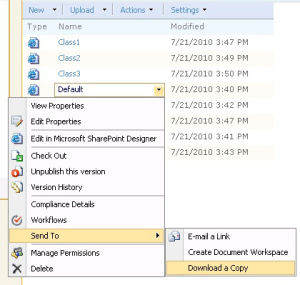Collaboration & Communications
In case of publishing sites, when you export and import sites, the pages will throw “This page is not using a valid page layout” error.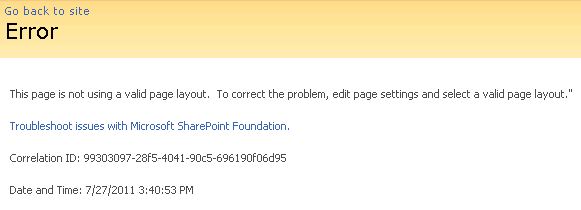
This is due to the fact that PublishingPageLayout is hardcoded within the page itself and must be updated on the migrated site. If you want to investigate further, download the page and check for the value.
In my case, I was restoring a site collection (http://sharepoint/sites/ASITE/) as a subsite (http://sharepoint/ASITE/)using powershell (syntax below for example).
Export-SPWeb -Identity http://sharepoint/sites/ASITE/ -Path C:TempASITE.01.bak -IncludeUserSecurity -IncludeVersions All Import-spweb -Identity http://sharepoint/ASITE/ -Path C:TempASITE.01.bak -IncludeUserSecurity -ActivateSolutions
The site http://sharepoint/sites/ASITE/ would work fine but this error would be at http://sharepoint/ASITE/
The PageLayout needs to be updated for all pages in the new site. There are many posts about doing this via powershell, and here is how mine looked like. Update the “WelcomeLinks” to suit your needs.
$spWeb = Get-SPWeb…
View original post 52 more words